With your data connected, the next critical step is to configure so you can view data the right way in the right places. You may still need to clean your data in the next step for the data to be accurate but configuring must come first. See the table below for which configurations should be completed for each use case and the 2nd table for descriptions of each configuration.
| Use Cases> | Consolidation | Deferred Revenue | SaaS Metrics | Prepayments | Revenue Forecasting (CRM) |
| Configure P&L and Balance Sheet | N | N | N | ||
| Configure Revenue Recognition | N | R | N | ||
| Configure MRR | R | N | N | ||
| Configure Costs in CAC | N | ||||
| Configure Deferred Revenue Account[s] | N | ||||
| Configure Account Rule[s] | O | ||||
| Configure Prepayment Account[s] | N | ||||
| Hide Accounts w/ Zero Balance | R | ||||
| Load your Budget | R | R | R | ||
| Configure CRM | N | ||||
| Invite your colleages to ScaleXP | R | R | R | R | R |
R – Recommended
O – Optional
| Configuration | Description |
| Configure P&L and Balance Sheet | Configuring the baseline of your P&L and Balance sheets allows you to group your revenues, expenses, assets and liabilities into categories for easier viewing. It also informs calculations throughout the system like Total Revenue, EBITDA, Fixed Assets etc. Ensure everything is in the right place and categorized. |
| Configure Revenue Recognition | The Revenue Recognition report on the Customers tab is the representation of how ScaleXP views all of your revenue, both one time revenues and recurring. Ensure the right GL accounts are selected and you’re viewing the right date range. Later, during step 3(cleanup), you should be reviewing the deferred revenue customer by customer to clean up old invoices and determine the format for new invoices to automate deferred revenue. |
| Configure MRR | Similar to revenue recognition, ScaleXP uses GL codes to determine which revenues are “recurring”. By selecting filters here, you are informing “MRR” and “ARR” among many other metrics throughout the system. This is a critical step to take advantage of ScaleXP’s automated SaaS Metrics. |
| Configure Costs in CAC | Costs in CAC in the metric library is another foundational metric used for other reports and dashboards. Think CAC and LTV:CAC ratio. If you don’t choose the GL accounts which represent CAC, other metrics will not accurately reflect. This is another critical step, like MRR, for SaaS metrics. |
| Configure Deferred Revenue Account[s] | If you intend to use ScaleXP to write your deferred revenue journals, setting up your deferred revenue account[s] is necessary. There are different steps depending on whether you invoice directly to revenue or to the balance sheet. You may need to introduce additional balance sheet accounts if it’s the latter. |
| Configure Account Rule[s] | If you have revenue that always allocates based on a defined schedule (set % over a set number of months) you can use account rules. If you invoice for services and event based things up front and need to recognize based on usage or services delivery, you can use usage based revenue. |
| Configure Prepayment Account[s] | If you’ll use ScaleXP to defer your prepayments/expenses, you’ll need to choose relevant accounts. |
| Hide Accounts w/ Zero Balance | When running reports, you may see a long list of inactive GL accounts with zero balance. If you’d like to hide them from reports, follow these steps. |
| Configure CRM | Follow these steps to configure your CRM to inform revenue forecasting from deals in your CRM. |