To set up automated prepayments, first go to the “Cost” tab (menu at top of page).
When you first open the Cost page, it will ask you to select your prepayment account(s). This is for the balance sheet account or accounts you wish to use for your prepaid expenses.
It will also ask for your Prepayment threshold. This enables you to set a minimum amount (in your currency) below which costs will not be considered for prepayment treatment.


Once these have been selected, you will see the SETUP/Identify Prepaid Expenses page with a list of all billed expenses by supplier name.
Use the colour coding to help you decide which items to review.
- Orange items are to review: ScaleXP has identified that these items might be prepayments.
- Blue items are marked as prepayments. The system will automatically spread cost for these items over the relevant months.
- White items are being expensed directly.
Use the + button to code an item as a prepayment. This can be selected for either a supplier (all invoices for that supplier), or at individual invoice level.
Use the – button to mark an item as reviewed and not a prepayment. Do this at either supplier or invoice level, you choose.
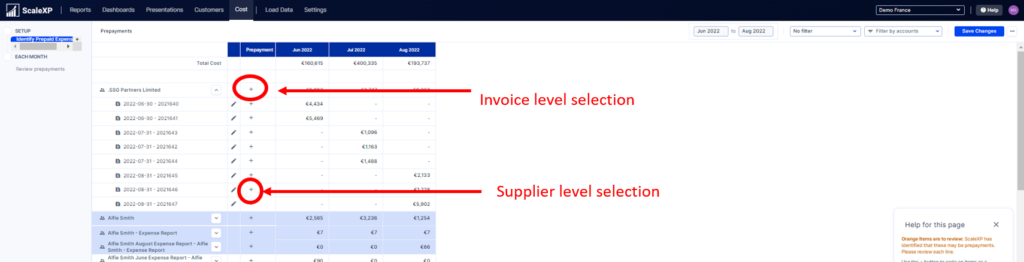
Once all items have been reviewed and marked, none will be orange — they will all be either white (not included in prepayments) or blue (included in prepayments).
- Section 1: Suggested Journal for end month, by account
- Section 2: Bills Identified as Preapayments
- Existing Prepayment Journals (in accounting system) – a summary of existing accounting prepayment journals by P&L account.
- Supplier Bills Expensed – for the suppliers and bills selected as prepayments, a summary of bills expensed in the month, showing the amount before adjusting for prepayments.
Next, use the EACH MONTH/Review prepayments report (left sidebar) to check and change the P&L accounts to which you wish to allocate prepayments for future months as well as the allocation date ranges.
Allocate P&L accounts either by supplier or by individual invoice in the section “Expense Account” as shown below.
All of the following can be reviewed and downloaded:
If you wish to compare the balance sheet amount suggested by ScaleXP to the amount currently in your accounting system, compare the total at the top right of Section 2: Bills Idenfied as Prepayments, Prepayments (Balance Sheet) column to the amount in the note at the bottom left of the Review prepayments report, “Prepayments on the Balance Sheet as of…” as shown below.

For more information on the prepayment journal, see this article.
If you need to change the designated prepayment accounts, go back to the SETUP/ Identify Prepaid Expenses report (top of left sidebar) and use the three dots (top right of page) to go to Prepayment Settings as shown below:

Here you can also change the prepayment threshold to prevent the system from suggesting small amounts for review.

If you are missing a supplier, you can add it in the Review prepayments section. Go to Review prepayments (left sidebar) > three dots (top right) > Add Supplier.


To change the status of a supplier, see this article.