With a baseline of connected, configured and clean data, you’re ready to build your repository of reports, dashboards and presentations to run your business. All of these elements are dynamic and reference data from your accounting platform (Invoices and Financials), from your CRM (Deals), derived metrics in ScaleXP (MRR, ARR and a whole library of other metrics).
Every month get the latest:
- Management Accounts
- Board Decks
- Investor Decks
- Consolidated Financials
- SaaS Metrics
- Booked vs. Billed
While these reports are comprehensive, they may not be exhaustive for your business. Follow these steps to ensure a complete roster to meet the needs of your business.
- Identify if all the metrics you need are provided
- Build a list of the metrics, reports, dashboards and presentations you need. Most common requests include:
- P&L Monthly
- Consolidated P&L
- P&L By Entity
- Balance Sheet
- Cashflow
- Actuals vs. Budget
- YoY Comparison
- SaaS Metrics
- ARR
- MRR
- LTV to CAC
- SaaS Magic Number
- Rule of 40
- Net Revenue Retention (Net Dollar Retention)
- Board Decks
- Investor Decks
- Management Accounts
- Build a list of the metrics, reports, dashboards and presentations you need. Most common requests include:
- Review the default reports, dashboards and presentations ScaleXP Provides
- Click through each tab and review the ones provided and compare to your list
- Review the underlying calculations of any metric you see
- On reports, click the i next to calculated rows to review the formula
- On dashboard charts, click the three dot menu > chart formulas to see the formula
- In Settings > Metric Library, review the full list of metrics ScaleXP provides
- These metrics are used throughout the system and you have full control to modify to suit your business rules
- Create New and Modify Existing Reports, Dashboards and Presentations
- How to create and modify a report
- How to create a dashboard using the AI assistant or from scratch
- Getting started with presentations
- Search our knowledge base for help on modifying these objects to suit your needs
- help.scalexp.com
- Share reports, dashboards and presentations with your colleagues
- On each of these objects, click share to give read only access to a specific report, dashboard or presentation or full access to ScaleXP.