You can modify team members and access levels to the system in ‘Settings’, ‘Team Members’.
NOTE: to grant access to all levels of a consolidated company, you must grant access to each individual subsidiary as well as the parent.
To add a team member “Add Team Member”.
To remove or change the level of access of an existing team member, select the arrow at the right of the team member’s name; this will bring up possible permission levels. Choose the new permission level.
- Full access: enables interaction with the presentations, reports and dashboards with no restrictions – just like you would access it.
- Full view access: allows your clients or team to view presentations, reports and dashboards. They can’t change or edit but can interact with all of the functionality.
The permission level saves automatically and instantly.
For guest access, you can navigate to any report, dashboard or presentation and click share in the top to control specific items for view only access.