If you’re not already familiar with the Customers tab, see this article for more.
Customers (top bar) provides information about customer numbers and revenue, including deferred revenue, MRR, customers lost, customers gained, upsells, and downgrades.

Start by applying the relevant filters to the revenue recognition report.
Go to Customers (top navigation menu)>Filters (top right of the table). Note: By default all accounts are included until at least one is ticked, then only the ones marked with a blue tick box are included. Read this article for a detailed description of the filters available.

- Set a date range to analyse (top of page, left of accounts filter)
- Choose Accounts to include in Revenue Recognition only if there are any revenues which should not be included.
- Click Save to apply to this report or Save as New to create a new one.
- Set a name for your revenue group report (box at the top left of the page, circled above)
When you’ve applied and saved your filters, you’re now ready to review the Revenue Recognition table Month by Month, Customer by Customer and Invoice by Invoice, including line item details.
In the table, next to any customer, you can see a down arrow to show all the invoices referenced in the revenue table. On each invoice, you’ll see a pencil. Clicking the pencil will show you the invoice and line item details, including how ScaleXP has interpreted the spread of revenue.


We highly recommend spot checking or reviewing all invoices for a time period to see how ScaleXP is interpreting your invoices. If necessary, adopting new invoice naming conventions will help ScaleXP recognize and defer your revenue accurately. See how ScaleXP reads the data and text from your invoices here (UK Date Format, US Date Format)
Read more about how to change to and from the full month view in this article.
See this article for more information about the Customers page summary tables and colours .
See this article for how to modify the dates over which an invoice is spread.
See this article for more information on how to customise metrics and KPIs.