With your data connected, and configured, you should spend considerable time reviewing, cleaning and validating the data. It is highly recommended you review all invoices which do or should impact the current fiscal period.
ScaleXP uses artificial intelligence to calculate your deferred revenue from the text on your invoices. It is common that historical invoice formats contain several data points which can cause conflicts and cause your deferred revenue to look off.
A one time cleanup will ensure your current deferred revenue schedule is accurate, which will provide accurate customer numbers (Active, New, Lost, Upsell, Downgrade & Reactivated) as well as Deferred Revenue, MRR and ARR.
- Learn how ScaleXP Defers revenue
- As seen in the monthly amounts by customer in the Customers Page reports
- Learn how ScaleXP calculates Customer Numbers
- As seen in the summary tables at the top of the Customers Page reports
- Learn best practices for invoice line item dates and descriptions
- UK Date Format
- US Date Format
- These articles contain several examples of good and bad invoice line item descriptions. Pay close attention.
- Review the “Revenue Recognition” report on the Customers page
- Pick an important period like the previous 12 months
- Read the deferred revenue schedule customer by customer, month by month
- Click the dropdown arrow next to each customer to review the invoices
- Click the pencil on each invoice to see how ScaleXP has interpreted the deferrals
- Look for invoices showing revenue in a period they shouldn’t
- Look for invoices not showing revenue in a period they should
- Review the Customer Numbers (Active, New, Lost, Upsell, Downgrade, Reactivated)
- Change the invoices
- If you have not previously separated recurring revenues and one time revenues into separate GL accounts, you will need to do so for ScaleXP’s SaaS metrics to be accurate. You can change the invoices in your accounting system to point relevant line items to the appropriate GL account.
- If your historic invoice formats are not clear (see above), ScaleXP may not accurately capture the deferral period. For this, you can change the invoice descriptions in your accounting platform, or adjust the deferral period in ScaleXP.
- When you change the invoice in your accounting platform or by modifying the dates, ScaleXP reprocesses the invoice and defers the revenue accordingly. If you manually overwrite an invoice deferral period, the manual entry deferral holds, even if the description of the invoice is subsequently changed in your accounting platform.
- Change your ongoing invoice format so deferred revenue recognition is automated
- Include clear and concise descriptions of line items with limited data points
- Send your invoice format to support@scalexp.com and we can generate some test invoices in our system to ensure no conflicts
- Check the default reports and dashboards to validate MRR, ARR, CAC and all affiliated calculations look accurate.
- These metrics rely on a baseline of proper GL structure, proper configuration of ScaleXP and cleaned up data. You must clean before relying on the metrics in the system.