Go to Reports (top bar) to view and create reports.
Some basic financial reports are pre-populated for you as a starting point; these are fully customizable. All reports are downloadable and instantly available for use in Presentations.
Below is a brief overview of some of the main features found on this page.

To view an existing report:
- Go to Reports (top bar) >Name of Existing Report (left sidebar)
- Reports are listed alphabetically
- “pinned” reports (those with star symbol) are alphabetized at the top, others are alphabetized below
- The report you are viewing is highlighted in bold blue text
- To “pin” a report so that it appears in the top list, first select the report (left sidebar), then select the star/pin button (top left) and ensure it is filled it — that report is now pinned
To change the date which is “current” for a report, select a new month in dropdown menu in the box at the top right (see illustration above)
If you wish to view the report in a different currency, select currency in dropdown menu (top right) also see
- How to change the currency of a report and
- How to view foreign currency exchange rates used in a report
To create a new report, see this article:
To modify existing rows or add new information, see:
- How to modify the rows in an existing report (including formatting, adding and deleting information);
- How to add a computation to a report
To change columns to show different time periods, comparisons to budget, data by tracking code, and/or data by entity, see
To set your financial year for automated year to date calculations, see How to change the financial year
To hide (or show) rows with nil values on all reports, see How to hide accounts with 0 values.
To create account groups or rename financial categories, see this article: