To create a new report, go to Reports (top bar) and use the New Report + button (left sidebar, at the top).
This will bring up a list of options for report type, as shown below. Select a report type, then a time period and comparison option to display.
Rename the report (box at top left, next to sidebar), then Save it (button at bottom left, in sidebar).

In a consolidated company, you will also have a choice of reporting by country/entity

Where tracking codes are used, you can also select a Tracking Codes report here. See more about Tracking codes reporting in this article.
Selecting “Advanced Options” will bring up a more extensive menu of column and customization options, as shown below.
Read more about column configuration in this article.
Read more about row configuration in this article.