The tables at the top of the Customer page summarise the total accounting revenue and customer count for that month (or full month revenue / customer count if this option is selected – see this article for more information.)
To see which customers are included in any revenue amount or customer count on the Customer page, click the i next to the revenue numbers or customer counts for a breakdown by customer.
The customers in the summary and also the detail by customer below are colour coded as follows:
- Green: New Revenue; New Customers
- Red: Lost Revenue; Lost Customers
- Blue: Upsells or revenue increases
- Amber (Orange): Down-sells or revenue decreases
- Turquoise (Cyan): Reactivated customers or revenue

The system uses the following rules to calculate the New, Lost, Upsold, and Downgraded categories on the Customers page:
Revenue: the total revenue from all customer invoices in the revenue categories selected by filter. This includes customer credit notes as well as customer income.
Active Customers: the number of customers with revenue over £0.50 (or equivalent) in the current month. Thus customers with nil or negative balances (credit balances etc.) are not included in the count of Active Customers.
New Customers: Customers which have not been active customers for at least 12 months. Note: this excludes any customers which have recently had nil revenue, but are returning customers from within the past 12 months. New Revenue amount is calculated as the amount in the current month.
Lost Customers: Customers which had nil revenue this month but a balance of some sort (this could be either a credit balance or some income generated) in the prior periods selected. Note that a customer with a credit balance is not counted as “Active” in that period. Lost Revenue is calculated using the most recent positive balance in the selected time period (so months with credit balances are ignored in calculating the amount lost).
Upsold Customers: Customers which had increased revenue since the period chosen. Upsell Revenue is calculated as the amount of the increase versus the period chosen. Calculation does not ignore credit notes, should there be any.
Downgraded Customers: Customers which had decreased revenue since the period chosen. Downgraded Revenue is calculated as the amount of the decrease versus the prior period chosen. Calculation does not ignore credit balances, should there be any.
Reactivated Customers: Customers which were considered lost in the prior 12 months and then generated revenue again. Reactivated Revenue is the amount of revenue for the current month when this customer had been considered lost in the prior 12 months.
Why isn’t this month’s active customer count equal to the sum of last month’s active customers plus this month’s new customers less this month’s lost customers, assuming I have “lost” set to one month?
The most common reasons why prior period’s active customers + new customers – lost customers does not equal current period active customers are as follows:
- time period don’t match – “lost customers” drop down menu is not set to “one month” when comparing month on month movements;
- reactivated customers – returning customers are excluded from “New Customers”, as they are not “new”, but do change the number of “Active Customers”;
- credit balances – customers with credit balances are not counted as “Active” or “Lost”; thus a customer which moves from revenue to credit balance will reduce the number of “Active” customers without counting as “Lost”, similarly, if a customer has credit balances in the period(s) before being counted as lost, that customer will count as “Lost” but not reduce the total number of Active Customers vs the prior ones.