To edit a Presentation, click on the presentation you wish to edit.
To add a page, select the ‘+ New slide‘ button at the top of the left sidebar, above the list of slides.

This will provide a drop down menu allowing you to select the format of slide you wish to add.

Select the slide format, then choose the content type for each section.
- Text allows you to type in free text
- Graph allows you to select any chart or graph in an existing Dashboard
- Report allows you to select any report in the Reports section
- Image allows you to upload any image in .png or .jpeg format.

Note that Graph and Report are not available choices in all spaces as they might not fit there.
For relevant page layouts, note that the “Flip” option allows you to change between having the larger section on the left or on the right.


For more information on how to create and style Presentations, see this article.