To change the default slide format of a presentation, use the cog symbol at the top right of the presentation to change the Theme.
In Presentations (top bar), click on the presentation you wish to edit.
Then select Presentation Settings (cog symbol at top right), and chose your theme:
- Blank,
- Subtle, or
- Bold.



The presentation will always automatically pick up your selected brand colours.
To change brand colours, see this article.
To add your own background image to any slide, go to Background at the bottom of any slide and select an image or Upload your own.


For more information on creating and editing Presentations, see this article.