To add a new graph, delete one, or resize it: click ‘Edit’ in the top right corner of the Dashboard. This will bring up new options as shown below.

To remove a graph: Click the small bin (or trash can) in the upper left corner of the graph.
To add a graph: Choose a tile from the selection on the left to add a KPI or chart. Drag the tile into the Dashboard, drag it to the new location and release. Select a chart and edit as required. See this article for how to edit the chart to add, delete or change a series, change time period, etc. Then Exit
To move a graph: Click the top bar of the graph, drag it to the new location and release.
To resize a graph: Hover over the lower right corner of the graph until you see a double ended arrow, then drag to the desired size and release.