Checking or changing the allocation of revenue is quick and easy.
On the Customers page, scroll down to the customer name in a Revenue report.
- Click the green plus (+) button next to the customer’s name. This will show the detail of invoices issued.
- Click the three dots next to the relevant invoice.
- Select ‘View and edit invoice’ (the pencil icon)
This will show a pop up window with full details on the invoice, including the invoice line description, amount. For easy reference, you can also click the button at the top right to open the underlying accounting system.
To change the time, either type over the date or click the calendar and select the new date.
For more information on how the system reads dates and allocates revenue, see this article “How does the system recognise dates and allocate the spread of revenue?“