To add a new field, go to Load Data>Manual Entry (sidebar at the left)> + New metric (button, top right of page).
You can add fields for data you wish to capture which lies outside your accounting and CRM systems. This data will automatically be available in reports, charts, graphs, and presentations as well as to report against budget.
A field for number of employees is already provided for you.
When you click on + New metric, you will see a new field into which you can add the new metric.
Enter a name for the data you wish to add and select a data type (Monetary, Numerical or Percentage). Then click on Add at the right side of the page.

Use the + (plus sign) to add other entries of the same number type, such as detail for that category by department, etc. These can be added together as a group throughout the system.
Once your line is added, you can upload budgets against it, update actuals, and add it to reports and presentations.
To rename a manaul entry category, click on the pencil icon by the name. Click on the three dots (below pencil icon)>Rename to rename a line within the category.
To delete a line, click on the three dots>Remove to delete.
In a consolidated company, manual entry updates must be done at the subsidiary level.
See this article for how to add lines for number of employees by department, type, etc.